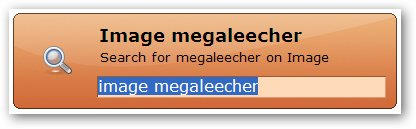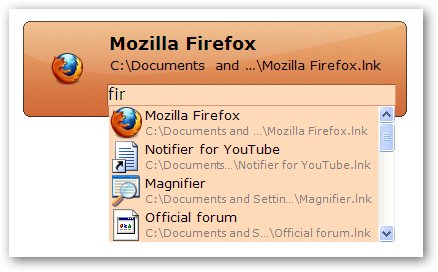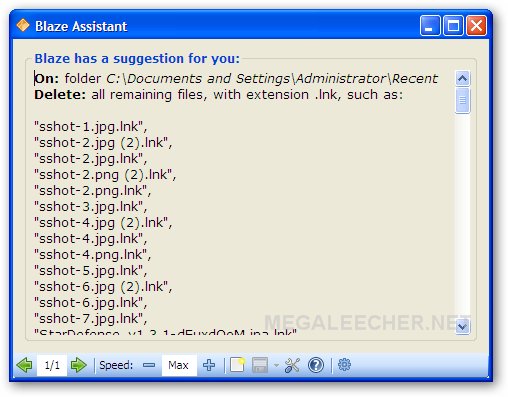Tracking defects, issues, and feature requests is a critical component of any software development and quality control process. The earlier and quicker bugs are resolved, the lower your development cost and the higher your product quality. TestTrack Pro puts improved quality, communication, and reporting within reach. Use TestTrack Pro and create better software in less time.
OVERVIEW
http://downloads.seapine.com/pub/pro..._factsheet.pdf
FEATURE AND BENEFITS
http://downloads.seapine.com/pub/pro...aturesheet.pdf
DATA SHEET
http://downloads.seapine.com/pub/pro..._datasheet.pdf
TestTrack Pro is a key project management tool for software development teams. By tracking and managing defects, feature requests, change requests, and other work items, TestTrack Pro makes it easy to coordinate activities between team members.
Manage All Development Artifacts
TestTrack Pro is a powerful issue management solution that tracks defects, feature requests, change requests, development assignments, customer issues, and any other tasks or artifacts tracked as part of your development process.
Track Everything About an Issue
TestTrack Pro tracks everything needed to manage an issue, including its details, workflow, known workarounds, related source code changes, email, links to other issues, folders, and its history.
Issue Details - Issue details include who reported the issue, when, the version, a detailed description, how to reproduce it (if it is a defect), and file attachments (such as screen captures). TestTrack Pro can track multiple instances of the same issue.
Workflow - In TestTrack Pro, you can work with an issue's workflow events after they are added to the issue. You can see an overview of where the issue is in the workflow, what events were assigned, who the events were assigned to, and any comments or additional information a user entered.
Workaround - Many defects and feature requests have a way to work around the problem or missing feature. TestTrack Pro includes a field to describe a workaround, which can be shared with tech support, customers, QA, and other engineers.
Source Code - You can integrate most popular source code management (SCM) applications with TestTrack Pro, which allows you to work with records and source code files from within either application. A change made in one application is instantly made available to the other application. All linked source code files are visible on the TestTrack Pro Source Code tab.
Email - To facilitate collaboration, TestTrack Pro includes email tracking and notifications. From any issue, you can work with any email sent about it. You can view, reply to, and delete tracked email. You can also manage a list of users and customers to notify when the issue changes.
Links - TestTrack Pro enables you to link issues to each other in a variety of ways. (As part of TestTrack Studio, TestTrack Pro also lets you link test cases to defects and vice versa to make it easier to understand the context in which the defect occurred.) You can link items in a parent/child relationship or a peer group relationship. You can also set additional parent/child options that restrict the workflow. Your use of linking depends on your organization’s development and testing processes.
Folders - Hierarchical folders in TestTrack Pro provide a familiar method for organizing defects, feature requests, change requests, and any other information you need to track. A list of all folders that contain the issue is available from the Folders list window.
History - TestTrack Pro tracks all changes to an issue. You can view defect history information, including the user or customer who submitted the issue, when it was created, how it was created, who last modified it, and the date it was last modified.
Easy To Use
TestTrack Pro is a powerful issue tracking solution that is easy to install, easy to use, and easy to maintain. With many behind-the-scenes collaboration features, your development team is kept informed of important issues and assignments even when not logged in to TestTrack Pro.
Web, Windows, Mac OS X, Linux, and Solaris Access
Whether you are at your desk, on the road, or working from home, you have access to TestTrack Pro. All of TestTrack Pro's features can be accessed though a Web browser on virtually any operating system or through native Windows, Mac OS X, Linux, and Solaris clients.
Completely Customizable
Use TestTrack Pro out-of-the-box with minimal customization or completely customize it to fit your terminology, processes, security rules, and compliance needs. TestTrack Pro ships with pre-configured templates to use as starting points for your projects.
Access from Visual Studio
Integration with most popular development environments, including Microsoft Visual Studio .NET, Visual C++ 6.0, and Visual Basic 6.0, lets developers access TestTrack Pro and work with issues and change requests from their preferred IDE.
An Integrated Automated Testing Solution
TestTrack Pro integrates with our automated functional testing tool, QA Wizard Pro, to further streamline your testing efforts. This integration offers the following benefits:
When failures occur in scripts, you can automatically add defects to a TestTrack Pro project.
QA Wizard Pro automatically includes detailed information in defects, saving testing and development time and ensuring all team members have the information they need to fix the problem and retest the application.
You can use the TestTrack Pro workbook from within QA Wizard Pro to manage defects and other project-related tasks.
Each QA Wizard Pro workspace can be configured to use a specific TestTrack Pro project, providing flexibility to manage testing of multiple products and versions.
Code:
http://www.mediafire.com/file/2yglzmdgonc/TestTrack.Pro.Client.and.Server.v2008.2.1-Lz0.rar
http://www.mediafire.com/file/zyhnzejirmk/TestTrack.Pro.Client.and.Server.v2008.2.1.Java.Installer.LINUX-Lz0.rar
http://www.mediafire.com/file/mzwm3toqjoh/TestTrack.Pro.Client.and.Server.v2008.2.1.Perl.Installer.LINUX-Lz0.part1.rar
http://www.mediafire.com/file/aiziyymmjre/TestTrack.Pro.Client.and.Server.v2008.2.1.Perl.Installer.LINUX-Lz0.part2.rar
http://www.mediafire.com/file/2mhmmmnrqi3/TestTrack.Pro.Client.v2008.2.1-Lz0.rar
http://www.mediafire.com/file/ygtijrzudiy/TestTrack.Pro.Server.v2008.2.1.WIN64-Lz0.rar
IF YOU LIKE THIS POST PLEASE SAY THANKS