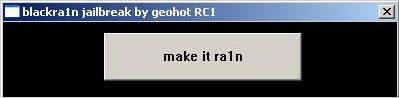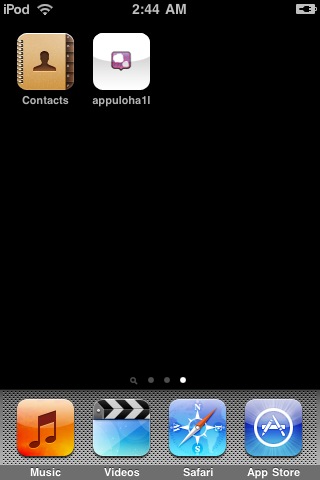So, one of the most asked questions I hear is: How do I speed up Windows 7?
Most guides will tell you to turn off all the aero features and use no background wallpaper. That’s not useful, that’s more like a trade-off, because who wouldn’t want a nice desktop? And AeroSnap is really useful! I agree that you can get some more performance by doing this, but it’s not worth it. If you think you don’t need a “fancy” desktop, then feel free to do it anyway:
1. Hit Start
2. Enter “SystemPropertiesPerformance” into the search field, hit enter
3. Select “Adjust for best Performance” or at least uncheck the first two entries
How would *you* speed up Windows 7 then?
First, let’s think about it .. what is really consuming a lot of CPU and memory? Right! All the services that are running in the background all the time.
Turn of services and boost your Windows 7 gaming performance!
To turn off all those unnecessary services we use a tool called “GameBooster”, it’s obviously only one of the ways to do it, but it’s a lot faster than doing it manually. You can temporarily stop all services (that are not required) while you play. Best of all, you can even edit the services list with just a couple clicks and add more services to get even more performance.
Boost Windows 7 Gaming Performance with GameBooster
To add any other services, click on “Options”-”Edit Service List”. Now, simply add any services using this format: RemoteRegistry=1
What other services should I add to this list?
Computer Browser (Browser=1)
Protected Storage (ProtectedStorage=1)
Remote Registry (RemoteRegistry=1)
Secondary Logon (seclogon=1)
Security Center (wscsvc=1)
Themes (Themes=1)
Windows Errors Reporting Service (WerSvc=1)
Windows Media Center Service Launcher (ehstart=1)
Windows Search (WSearch=1) Windows Time (W32Time=1)
Speed Up Windows 7 Using ReadyBoost (Big Plus for Low-Ram / Low-End systems)
Ok, now all unnecessary services are stopped. What would be the next logical step? When AMD and Microsoft were not able to increase the CPU power significantly any more, they simply added more CPU’s, that’s why we have dual and quad-core CPU’s nowadays. So, what you can do is to get more RAM. However, we don’t want to buy anything new, because we’re on a low budget. Although, I am sure that you own an USB-stick , right?
Since Windows Vista there is a little feature, that most people do NOT use effectively. To be honest with you, I haven’t used it myself and I might run into errors while I try to show it to you. The feature is called ReadyBoost and can give you up to 6% more performance. This depends on the amount of RAM you have. Low-End system with less RAM will see a great performance increase and many applications will load faster. Since Windows 7 there is no longer a memory limit of 4GB and you can use several devices for ReadyBoost.
1. Plugin your USB-stick
2. Move all your files on that stick into a folder on your hard drive to make room – it’s just a test!
3. Start the Explorer (Windows + E), do a right-click on your drive and select “properties”.
4. Open the tab “ReadyBoost” and pick “Dedicate this device to ReadyBoost”. Click on Apply.
ReadyBoost - increase your performance by 4-6%
Ok, so we added a ReadyBoost device. Let’s see what it looks like:

ReadyBoost Cache (898MB)
On the drive you can find a cache file now that should be pretty big. I still had some other files on the stick, because this is my MP3-player.
5. Repeat the steps 1-4 for all other devices (unlimited)
Check if ReadyBoost is working
What’s next? Right, did it really improve my performance or is a USB-stick (not even USB2.0) insufficient? First of all, I did a check to see if the ReadyBoost drive is working.
1. Goto “Start” – Enter “Performance” into the search field
2. Click on “Performance Monitor”
3. Add “ReadyBoost Cache”

Add "ReadyBoost Cache"
I started the game “Command&Conquer Red Alert 3″. I thought if my drive is working, I should be able to see something now – and I was right:

ReadyBoost Cache Graph
According to Tom Archer, your card is supposed to have the following requirements:
2.5MB/sec throughput for 4K random reads and 1.75MB/sec throughput for 512K random writes
Tom also put together a great list that will answer any question you might have about ReadyBoost, for example:
Q: Aren’t Hard Disks faster than flash? My HDD has 80MB/sec throughput. A: Hard drives are great for large sequential I/O. For those situations, ReadyBoost gets out of the way. We concentrate on improving the performance of small, random I/Os, like paging to and from disk.
Make sure to visit Tom’s Blog if you want to know anything about ReadyBoost.
Speed test your SD Card, CF Card, Flash Drive, HDD
Next, I downloaded a tool called “Crystal Disk Mark”, which is pretty cool to speed test your sd cards, flash drives and any other disk. In the meantime, I added my USB2.0 Card Reader, one 2GB CF Card and one 2GB SD Card (lucky me), because I was pretty sure that my MP3-Player wouldn’t perform very well.
Unfortunately, the results were very close to the requirements, but still below:
Benchmark of my 2GB CF Card
Next, I tested my SD Card. I supposed it would be a lot slower – how wrong I was!
Benchmark of my 2GB SD Card
Last but not least, I tested my 1TB HDD to compare the three drives:
Benchmark of my 1TB HDD (Seagate 31000)
Conclusion? The SD card is performing really well and is my best choice for a ReadyBoost drive. Considering that I only have 2GB of RAM (dual channel), I think that this can increase my browsing speed. I usually have a lot of open tabs in firefox and as you might know firefox is eating a lot of resources, therefore I’m pretty happy about this setup now.
Can ReadyBoost really help me to boost my performance?
Is the performance boost notable? Well, it might be a bit early to comment on that, but I think it’s pretty safe to say that this is a good choice for low-end systems and systems with less RAM. On systems with more RAM than 1GB it will be only notable if you run some resource-hungry programs or programs that run a lot of small, random I/Os.
Do you want to dig a little more?
Read this article if you want to increase your storage card speed: Optimize Storage Card Speed
Speed Up Windows 7 Boot
Do you have a dual-core or quad-core processor? Great, let’s lower the boot time of Windows 7:
1. Click on Start, enter “msconfig” into the search field
2. Open the “boot” tab
3. Click on Advanced
Speed Up Windows 7 Boot
4. Check “Number of proccessors” and select “2″ or “4″ from the dropdown menu. (obviously, you can only select it if you have a dual-core/quad-core).
Speed up Windows 7 Taskbar Thumbnail Preview
1. Click on Start, enter “regedit” into the search field.
2. Goto: HKEY_CURRENT_USER\Control Panel\Mouse
Speed Up Windows 7 Taskbar Thumbnail Preview
3. Double-click on “MouseHoverTime” and change the value to 100 or lower:
Change the mouse hover time to 100 or lower
4. Voilà, your thumbnail previews should appear a lot faster now.
Speed Up Windows 7 Shutdown Time
1. Open the registry editor (enter regedit into search field)
2. Go to “HKEY_LOCAL_MACHINE\SYSTEM\CurrentControlSet\Control”
3. Lower the value (12000 is the default value = 12 seconds) to a value of your choice
Speed Up Windows 7 Shutdown
Speed Up Windows 7 using Tweaking Tools
There are many tools available aside from the great Game Booster. Many tools already support Windows 7. Here are the Top5:
Enhance MySe7en – Download
One of the top picks. Great GUI and lots of possibilities to customize your system. Even advanced users can use this tool. For example, you might want to redefine the waiting time before your system kills an application – with this tool it’s possible.
Enhance MySe7en
TweakNow Power Pack 2009 – Download
This tools reminds me of the famous “Tweaking Utilites”. It includes much more than just tweaking tools. You can get more information about your system, clean your disk and access useful system settings directly through a very intuitive GUI.
TweakNow Power Pack 2009
Ultimate Windows Tweaker – Download
The Ultimate Windows Tweaker offers some basic tweaking tools, for example to add more options to your context menu or to customize the Windows Explorer. This is only a very simple tweaking tool, but surely it can come in handy anyway.
Ultimate Windows Tweaker
Windows 7 Manager – Download Trial
This tool is not freeware, but offers a lot of options to speed up your system. Actually it was the only one of the TOP5 that was not working properly after installing it. You will either have to end the process manually and start it again or reboot to use the tool. It’s GUI isn’t the best looking for a paid tool. Why is this tool on our TOP5? It has a lot of potential. Considering that it’s only a beta, there is still a lot of room for improvements. Still why would you pay for a tool, if *free* tools can do about the same? They will have to add something that is unique.
Windows 7 Manager
XdN Tweaker – Download
Another very simple tool – if you want to customize a few settings only this is a good choice.
XdN Tweaker
Do benchmarks regularly!
You found a great tweak, but you don’t know how much it really boosts your performance? Do some benchmarks! I stumbled on a great benchmark software called “Performance Test” by “PassMark”, you can download it here, it fully supports Windows 7. It’s not as fancy as 3DMark, but the Directx10 demo isn’t too bad (I only had 1 fps on my machine).
Speed Up Application Access – Increase your productivity
First of all create a folder “QuickStart” somewhere on your PC.
Right-click on your taskbar: 
Locate the folder “QuickStart” (you just created the folder so yo should know where it is) and then click “Ok”. You are almost done, but we don’t want that ugly text on our taskbar that is using a lot of space, turn it off: 
Right-click on the new toolbar and uncheck “Show Text” and “Show Title”! Now drag the toolbar to the left until it’s below the main icons and you will have something like this:
Know a tweak that should be on this list?
If you think you know a tweak that is worth mentioning, think about writing an article for us. We will reward you!
Please bookmark, retweet and socialize if you think this guide is useful! Thanks ![]() A 2nd part is a “work in progress”.
A 2nd part is a “work in progress”.